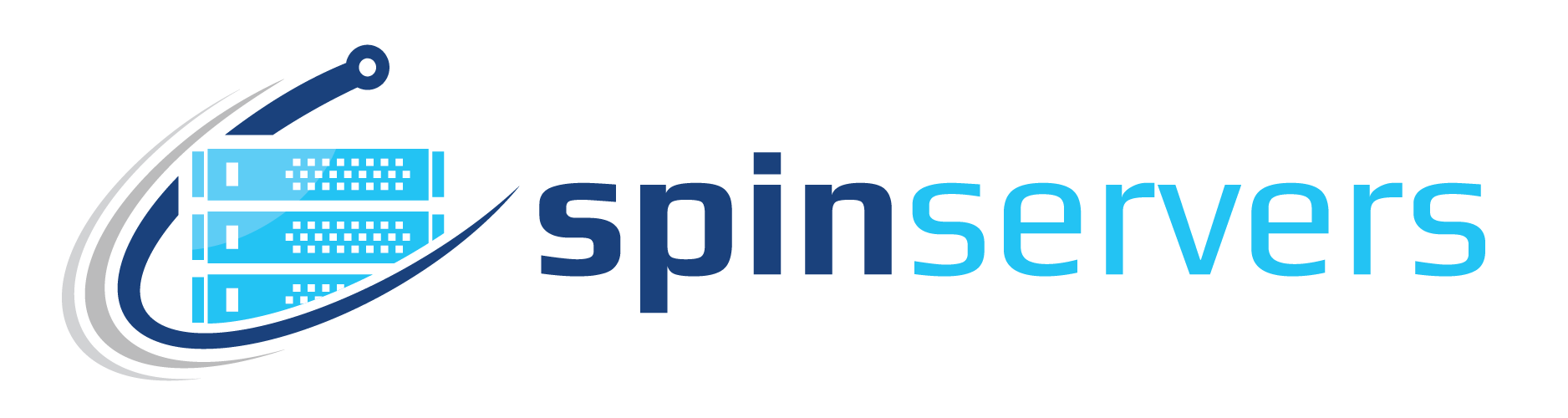In this article, we will break down the entire client area, explain what each area is for, and what each toggle does.
Dashboard
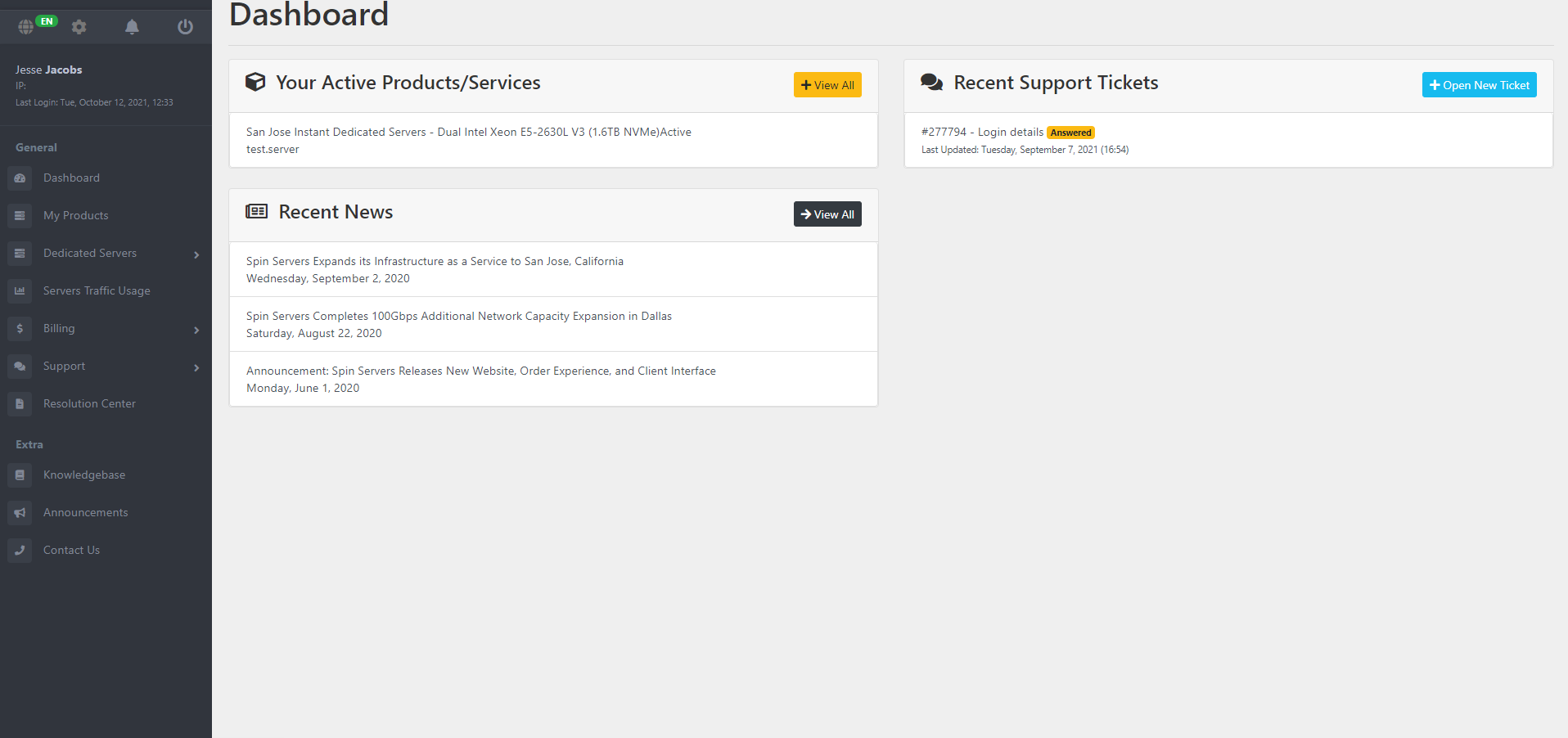
The dashboard is the homepage of your client area. In the dashboard, you will find your 'active services', which outlines each server/service you currently have active with us. Recently 'submitted support tickets' on the right. You can respond to and open new tickets directly from that menu. And our 'Recent News' feed, where we update you on new products, services, and changes to Spin Servers.
In the top left-hand corner, you will notice the globe, cog, bell, and on/off buttons. Clicking the 'globe' icon will allow you to change the default language of your client area. The 'cog' icon allows you to edit your personal information like payment methods, password changes, and account details. The 'bell' icon is for notifications you may receive, like support ticket replies. Lastly, the 'on/off' icon is your client area logout button.
My Products
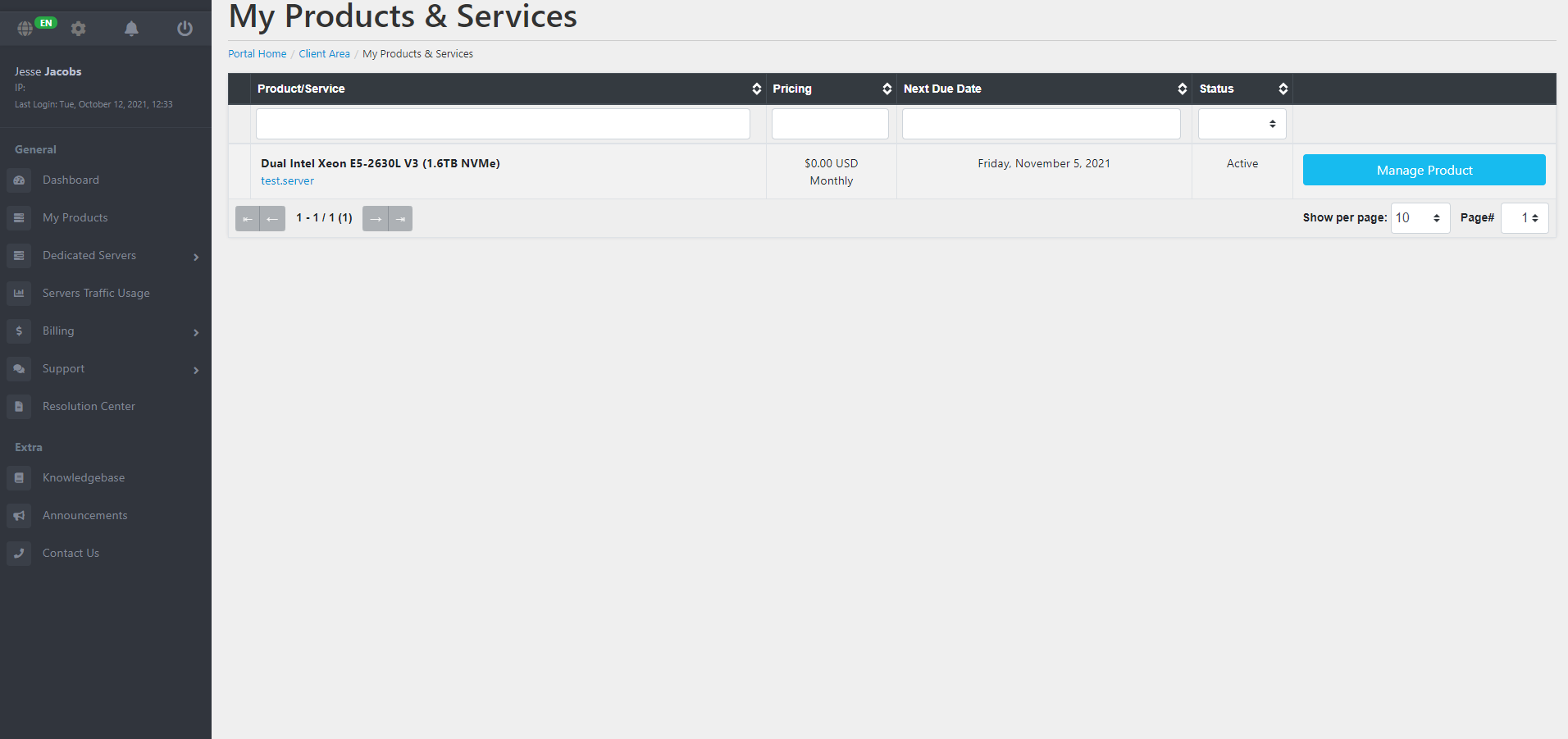
The 'Products & Services' page is the cockpit or captain's helm if you will. The page allows you to manage each of your products and services with Spin Servers. Each service will be stack onto one another showing the product type, pricing, billing cycle date, and its current status. Furthermore, by clicking the blue 'Manage Product' button next to each service, you can edit more advanced configurations of each server. You can also find your login information in the 'Manage Product' section.
Dedicated Servers
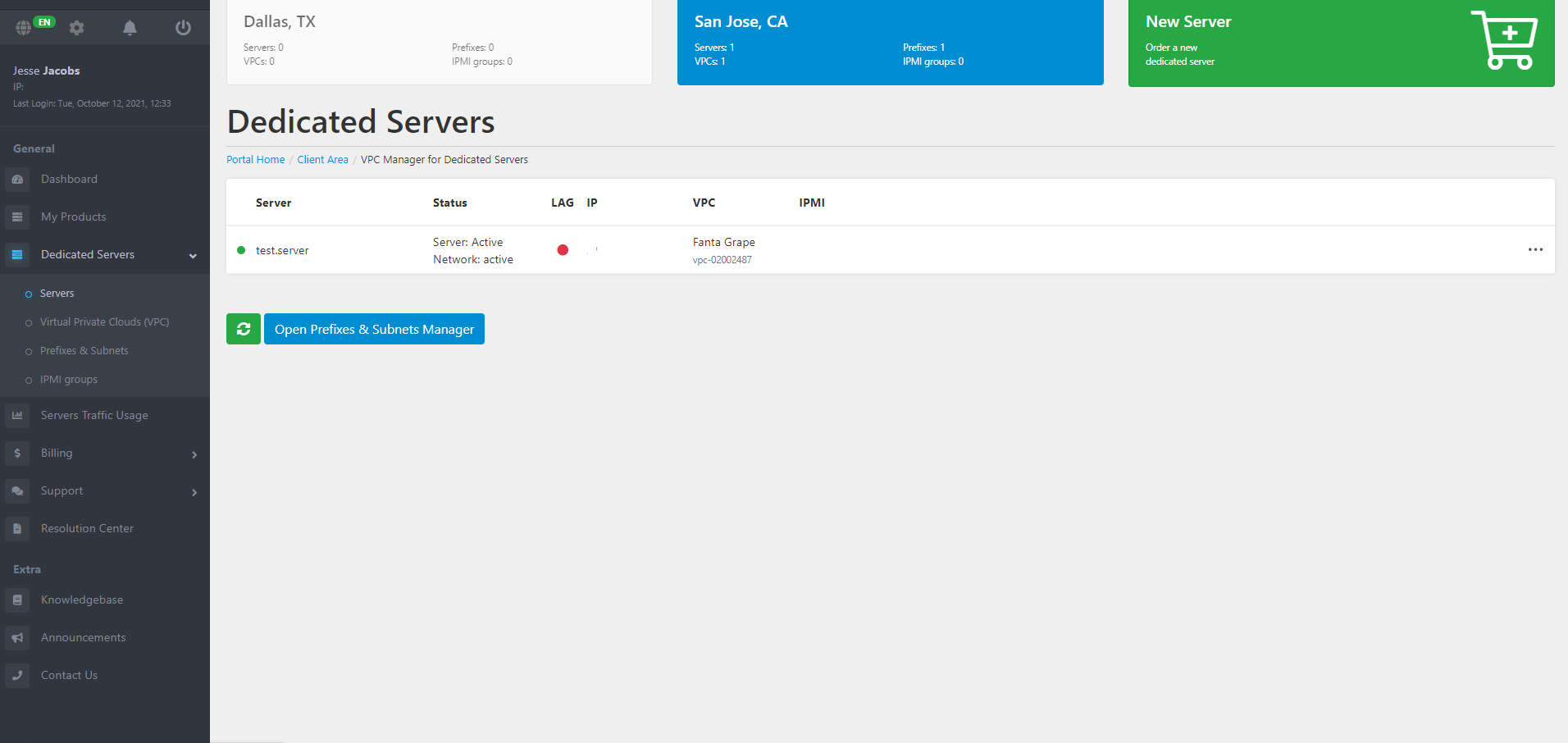
In the 'Dedicated Servers' menu, you can access the VPC Manager for each dedicated server, edit prefixes and subnets, add IPMP management, and more to each server. This menu will let the server hostname, the status, LAG, IP address, VPC assigned to it, and IPMI information. The green arrow button simply refreshes the list to reflect any changes.
At the top of the 'Dedicated Servers' page, you will notice the two data-center locations we offer. If you open the page and don't see any of the services you have active with us, it may be because the wrong location is selected. In the image above I have a server in San Jose, CA. If I was to click the Dallas, TX button, the server list would disappear to show me the listing of the Dallas, TX location. As I have no servers in Dallas, TX, the listing will be blank.
In the top right, we provide a large green order now link to quickly order additional services without the need to navigate back through the main Spin Servers website.
Traffic Usage & Bandwidth
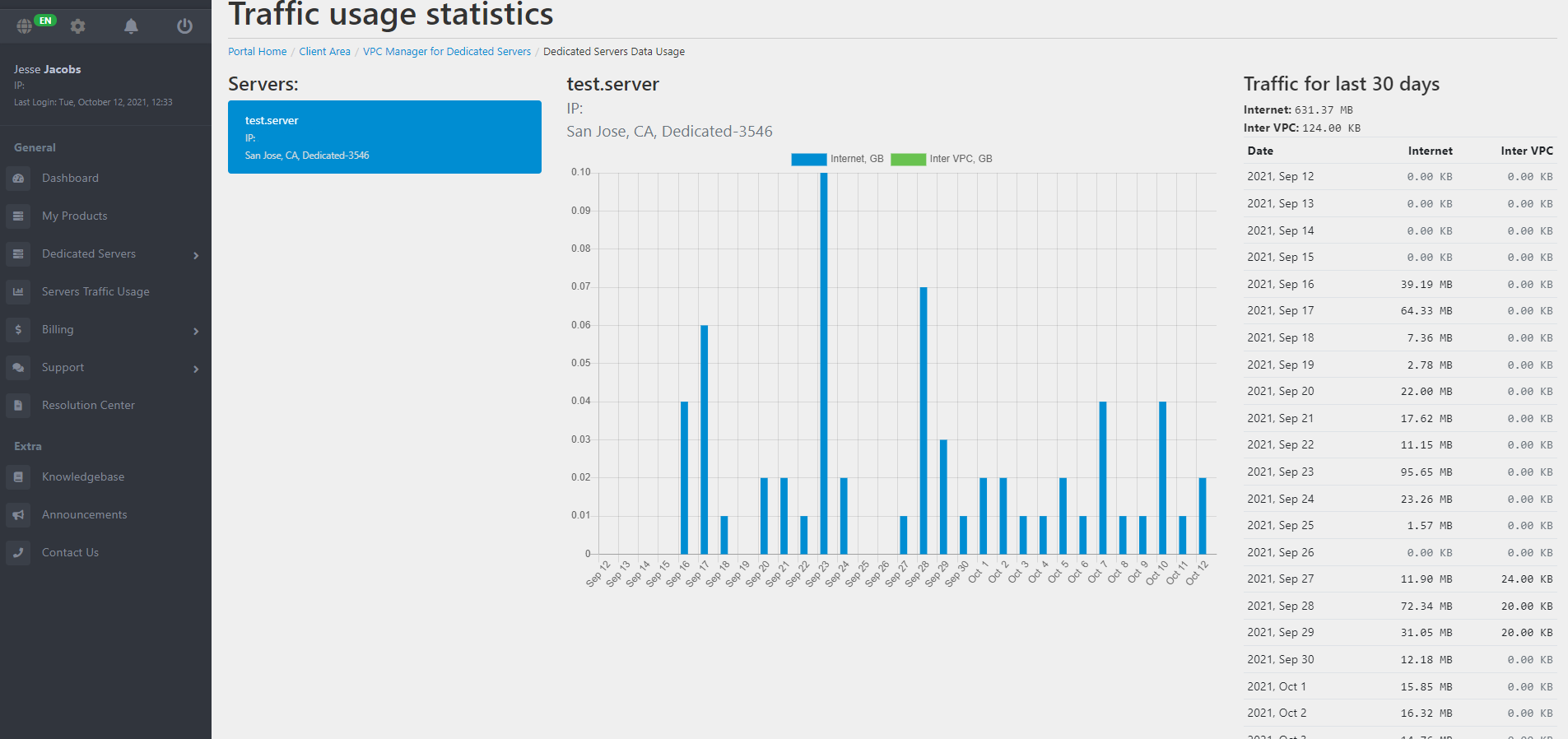
The 'Servers Traffic Usage' area will display each of your server's traffic bandwidth statistics for the last 30 days. This is a feature we are currently working on to add a more in-depth analysis of your traffic usage.
Billing
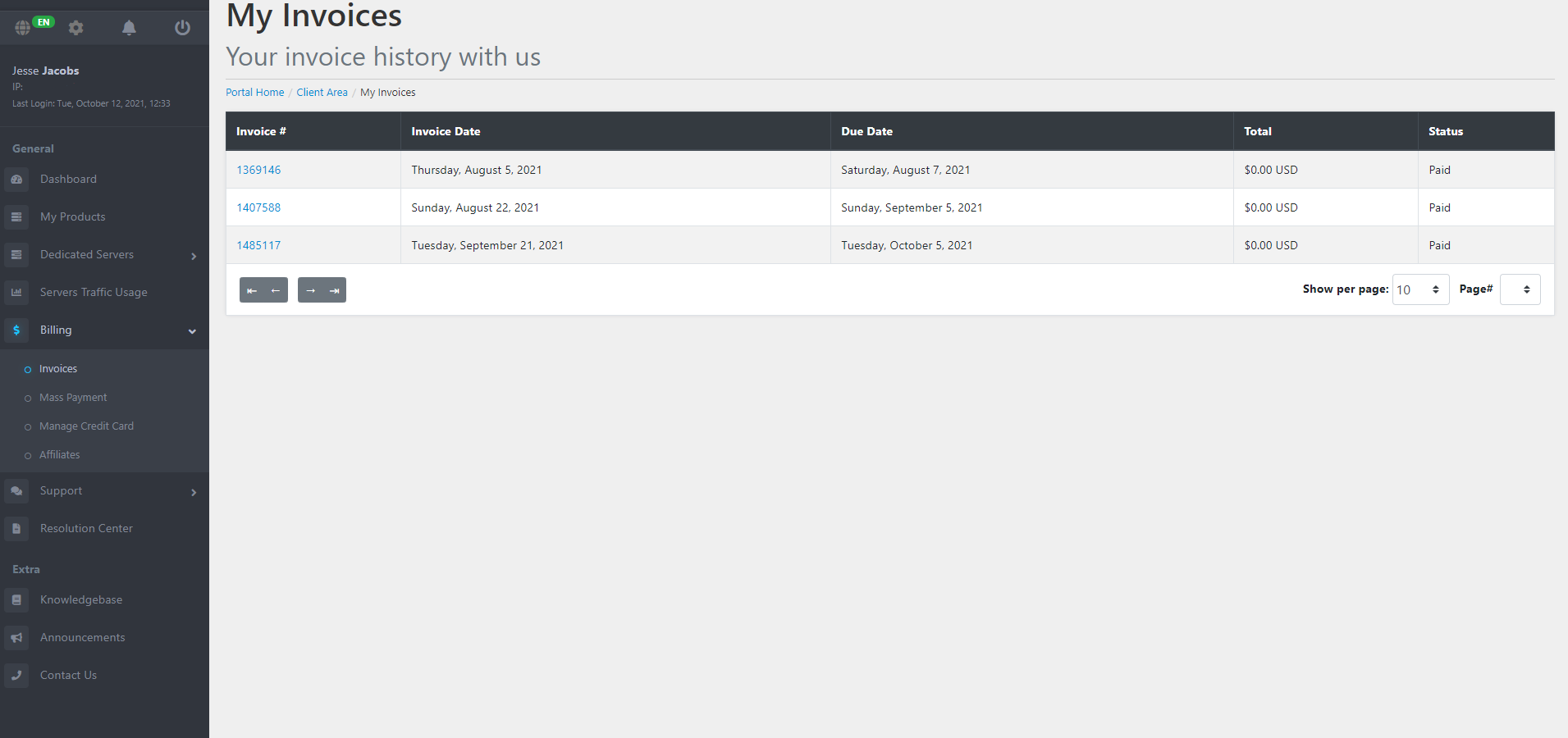
The 'Billing' area allows you to view each of your current and past invoices, pay invoices by clicking the blue invoice number link, mass pay invoices, manage payment details, and cash out affiliate commissions.
Support
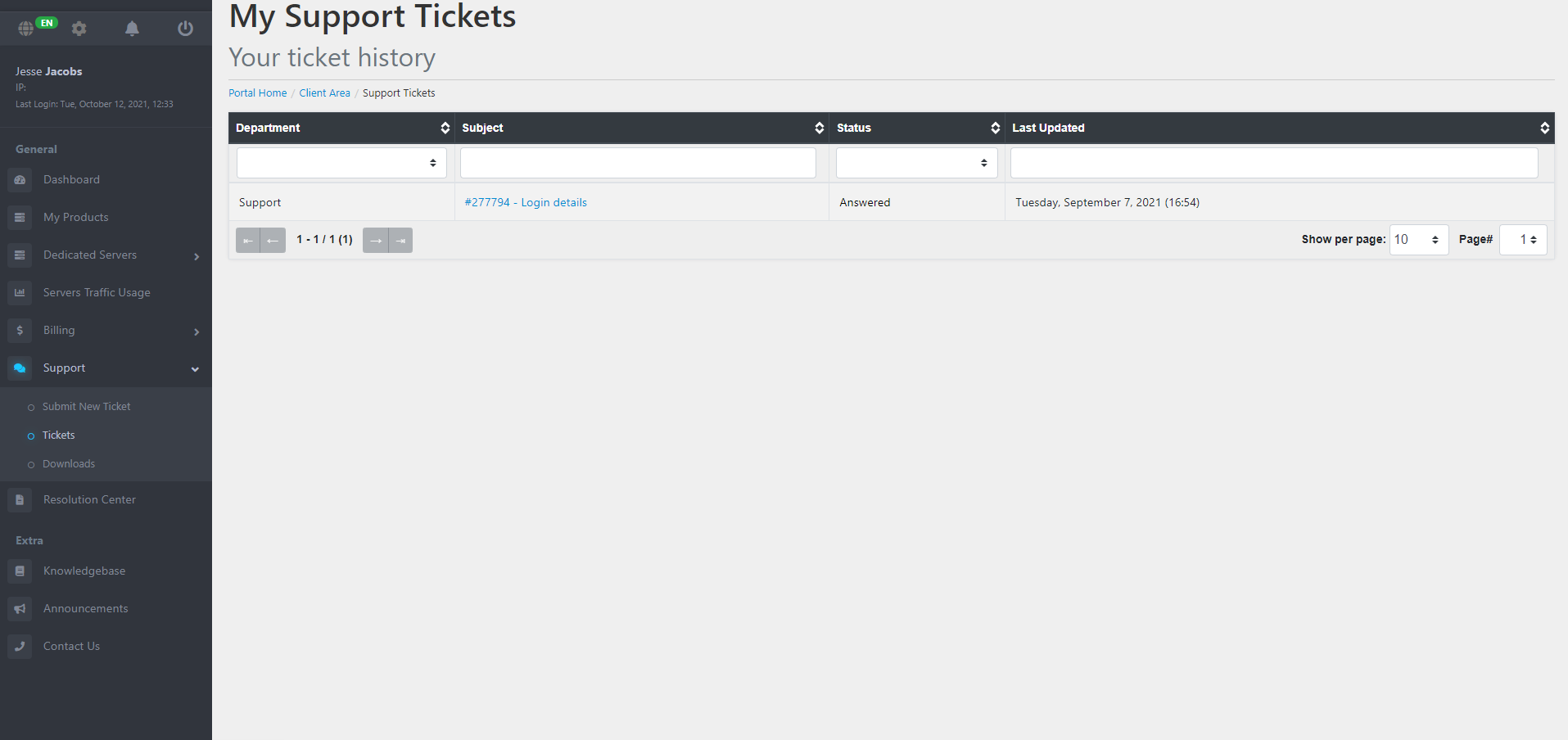
The 'Support' area is where all of the tech and sales support. You can submit a new ticket, reply to future or existing tickets, and view available downloads. We make support as simple as possible by providing you with multiple locations to submit and review support tickets.
Resolution Center
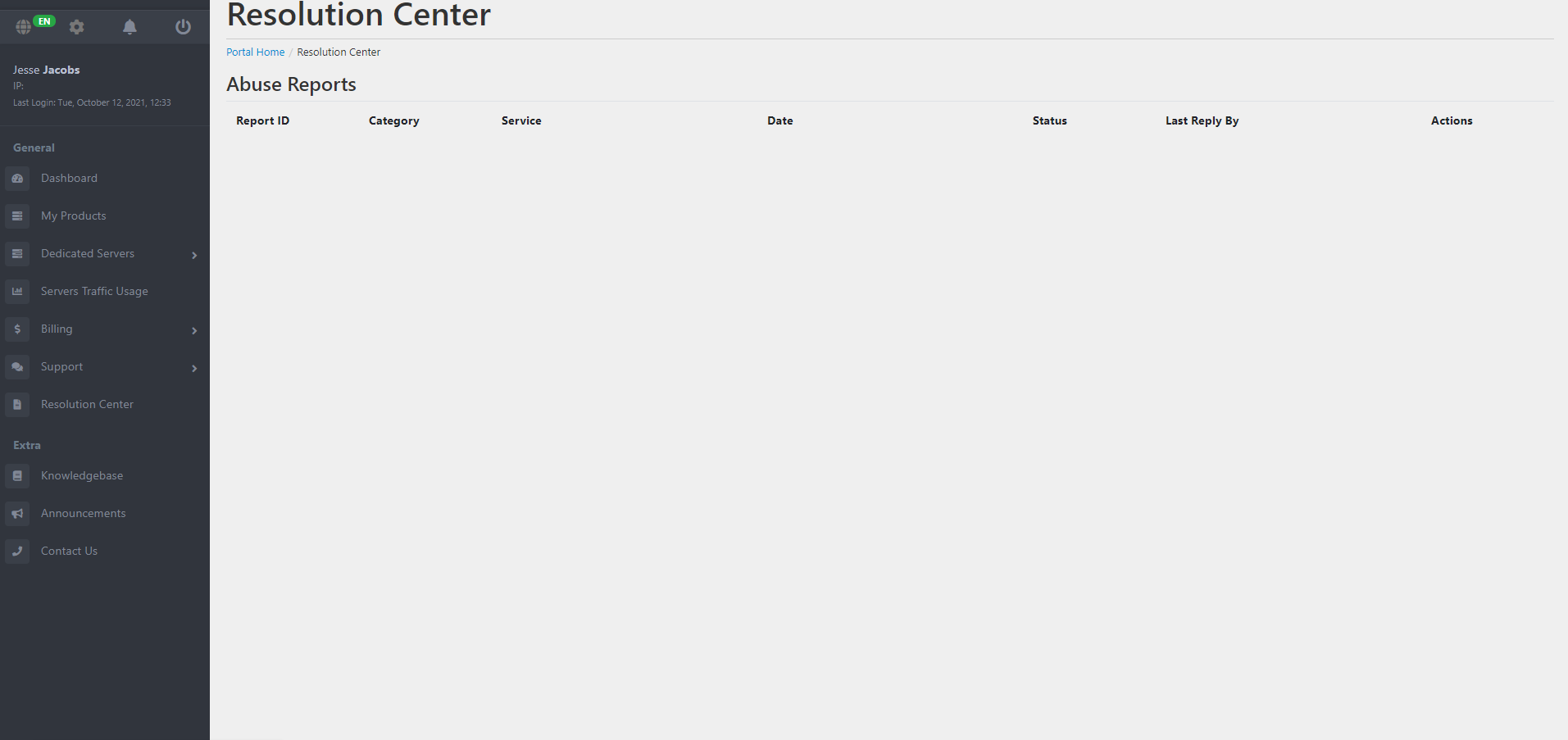
The 'Resolution Center' may not apply to you. This area is designed to display any submitted abuse reports against your account. Following our guidelines will keep your account positive and your far away from this area. This area is similar to a support ticket where you can reply to the abuse report with the information requested by the Spin Servers staff.
Hopefully, this guide gives you the knowledge to become a client area master. If you are having trouble connecting to your server for the first time, check out our article on connecting to a dedicated server via SSH.