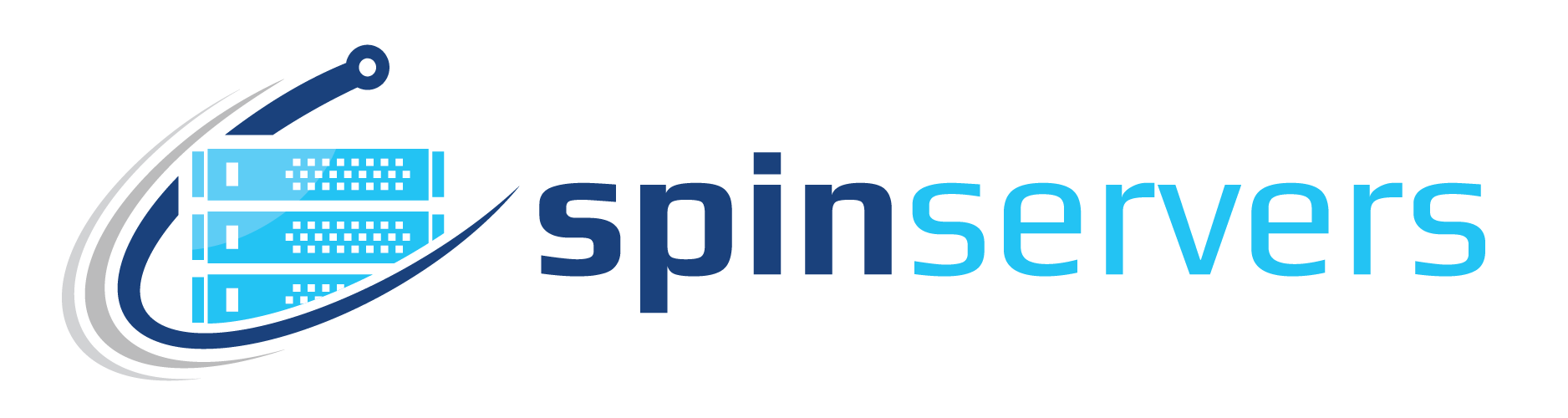If you would like to add IPMI & iKVM access for your dedicated server, you can easily self-manage this through the Spin Servers VPC Portal.
IPMI allows you to monitor & manage the server hardware itself. iKVM allows you to get keyboard/video/mouse access to the server as if you had a monitor directly plugged into the server. These features provide full remote access so that you can manage your dedicated servers. You can install custom OS, do different OS partitions, change the hard drive RAID, etc.
By enabling IPMI access, you accept the responsibility of managing your IPMI's allowed IPs, so that your server does not get compromised. You also will have to accept our Terms & Conditions, which instruct you to not modify the IPMI usernames, passwords, or IP address. By changing these, we are not able to support your server, and we may have to charge a fee to physically recover your server.
Below are the instructions for enabling IPMI access to your server.
Click “Dedicated Servers” on the left side panel of the Spin Servers Client Area.
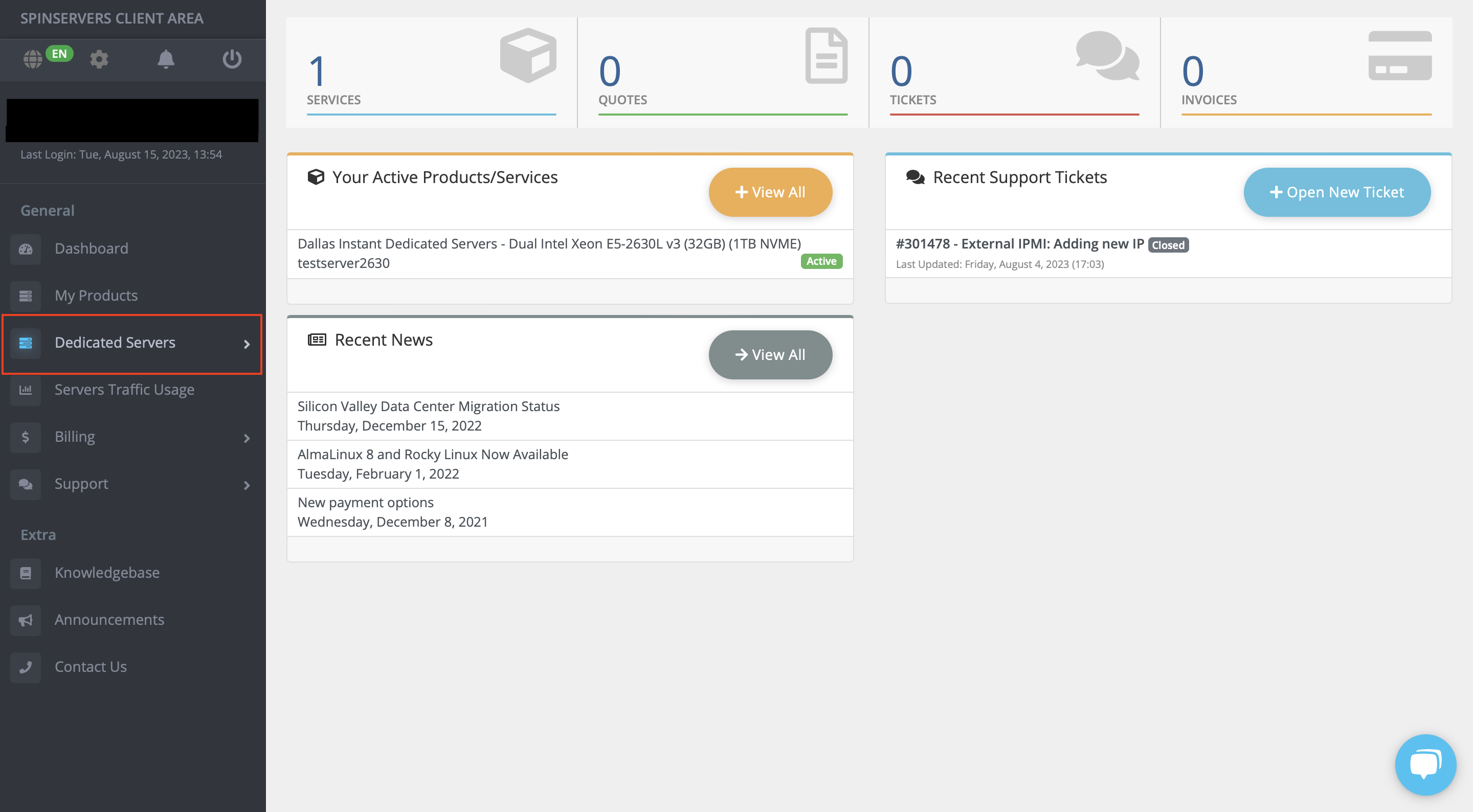
Under the “Dedicated Servers” section, go to “Servers” and click the 3 dots on the right side.

Click the “IPMI” tab and select the preferred IPMI type.
Click “Confirm changes” and your IPMI access will be provisioned. We will open a ticket confirming these changes, and we will send you an invoice for the extra IP address if required.
For $1, you can set the server's IPMI on an IP address provided by Spin Servers. If you have your own IP address range announced in VPC Manager, the IPMI IP can be assigned from your range instead.
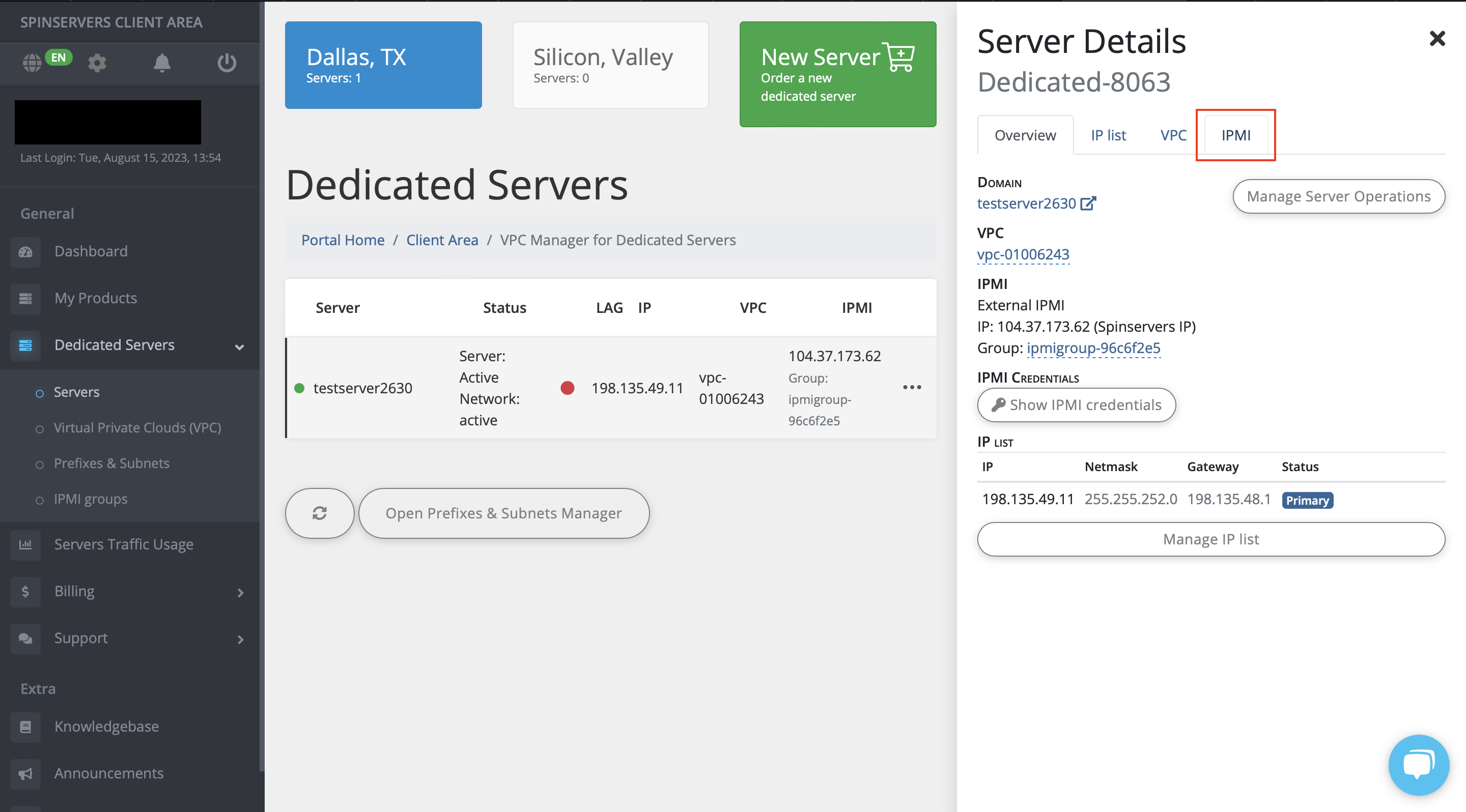
On the “Overview” Tab, select "IPMI Credentials" to view your IPMI username and password.
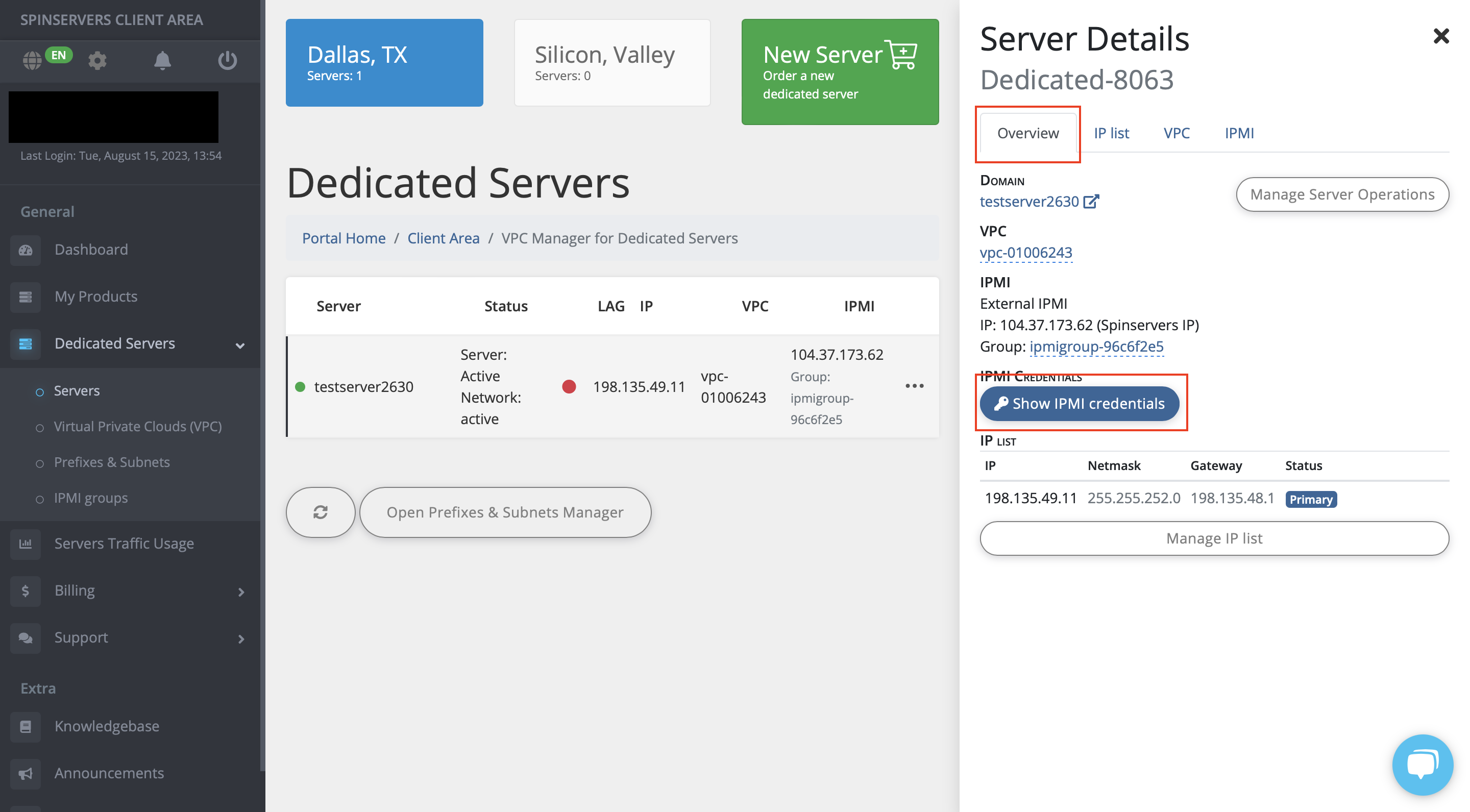
Lastly, go to the “IPMI” tab and select "Change IPMI Group". Make sure to assign your server to the IPMI Group that you want to be able to manage that particular server.
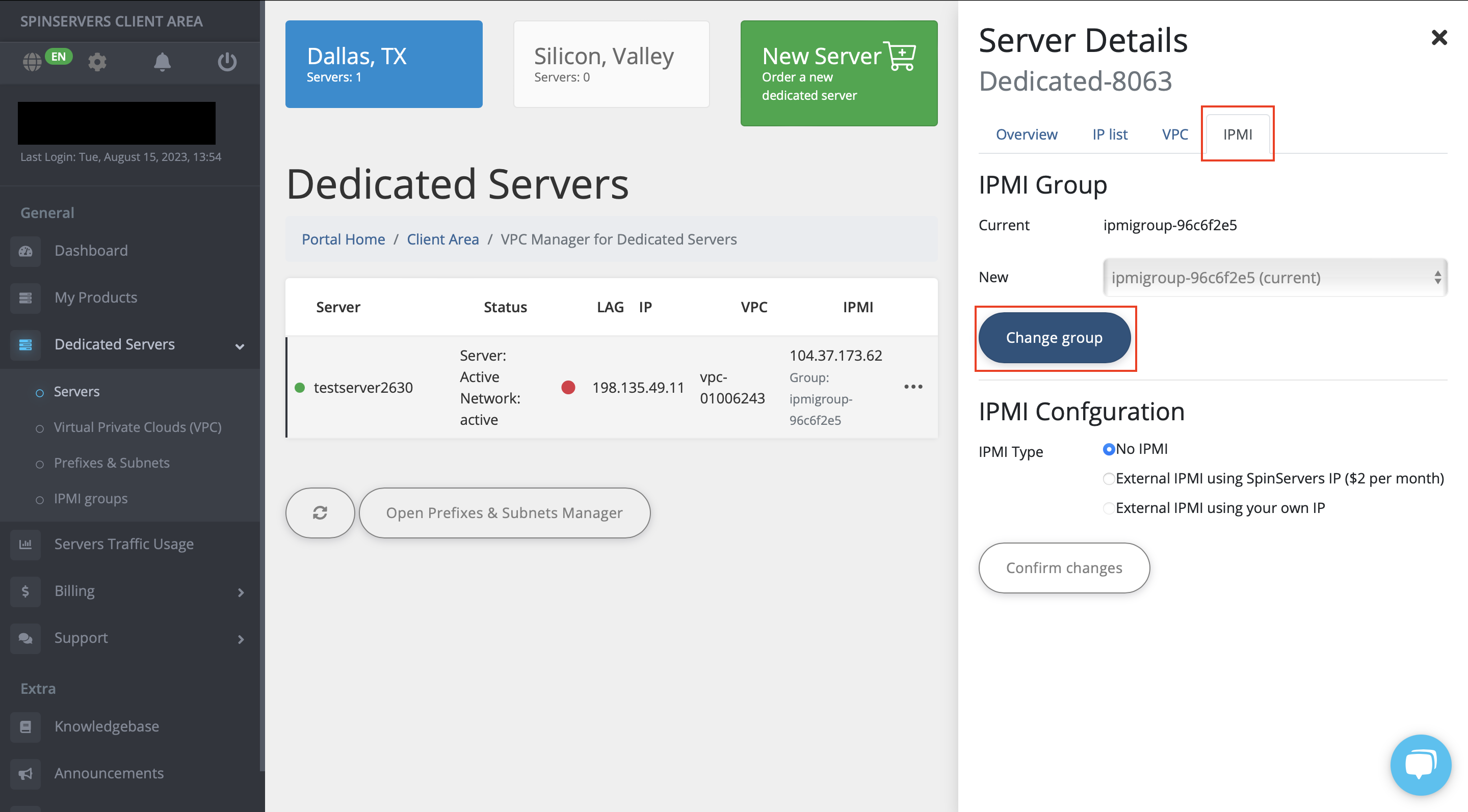
You can now access your IPMI using the IP address that will appear in the Dedicated Servers dashboard.. Access this IP address in your web browser from an IP that you added to the allowed list within your IPMI Group.